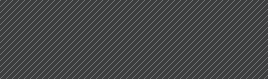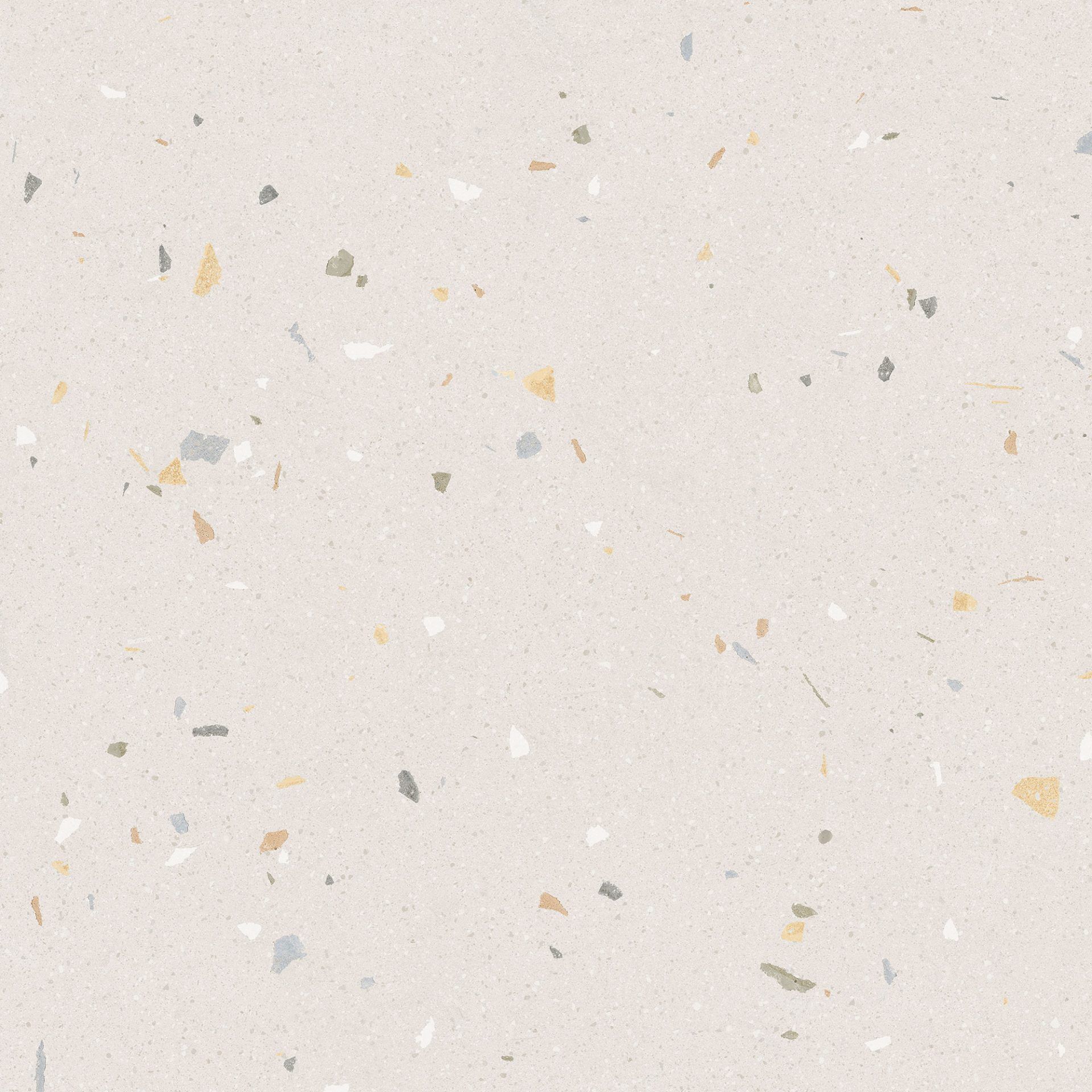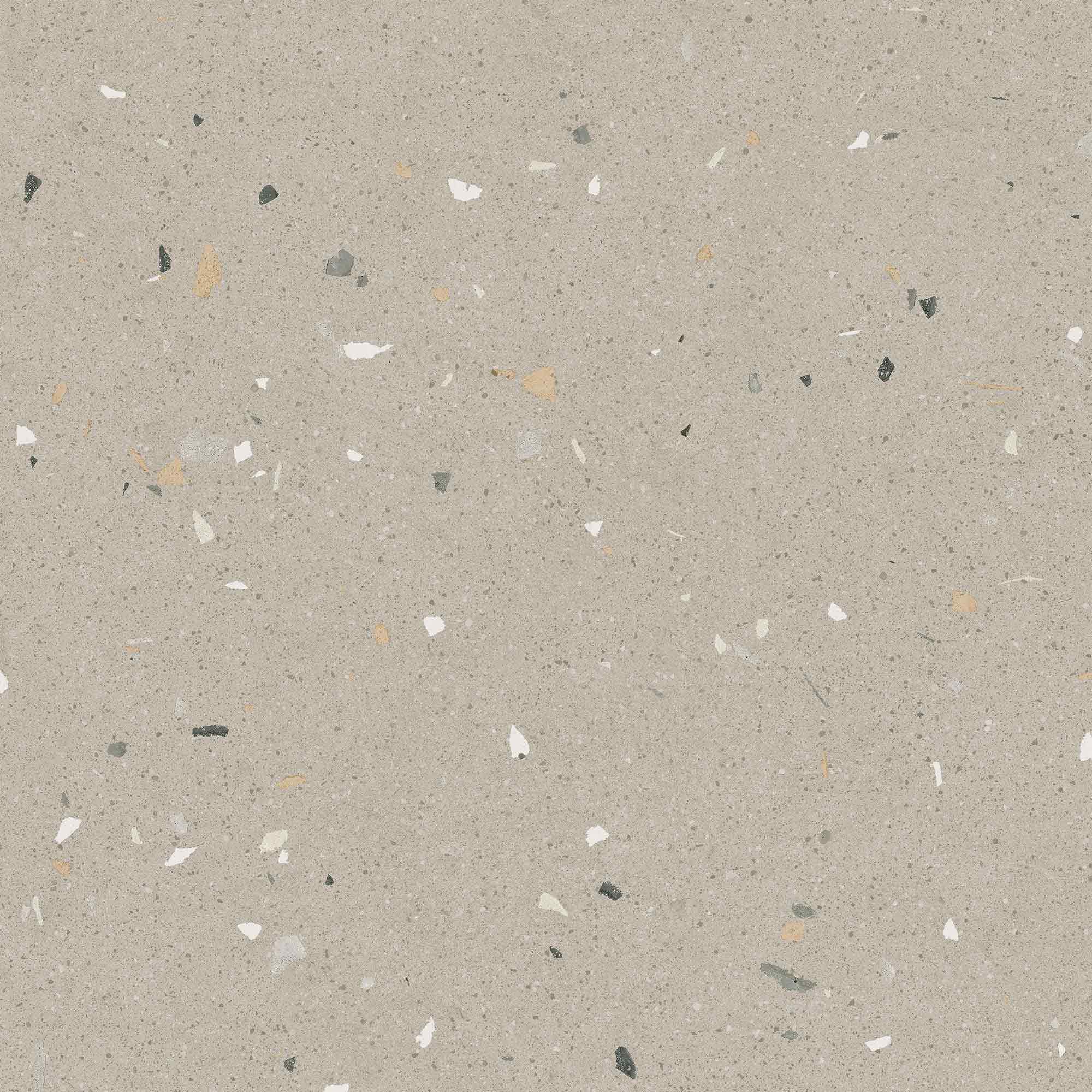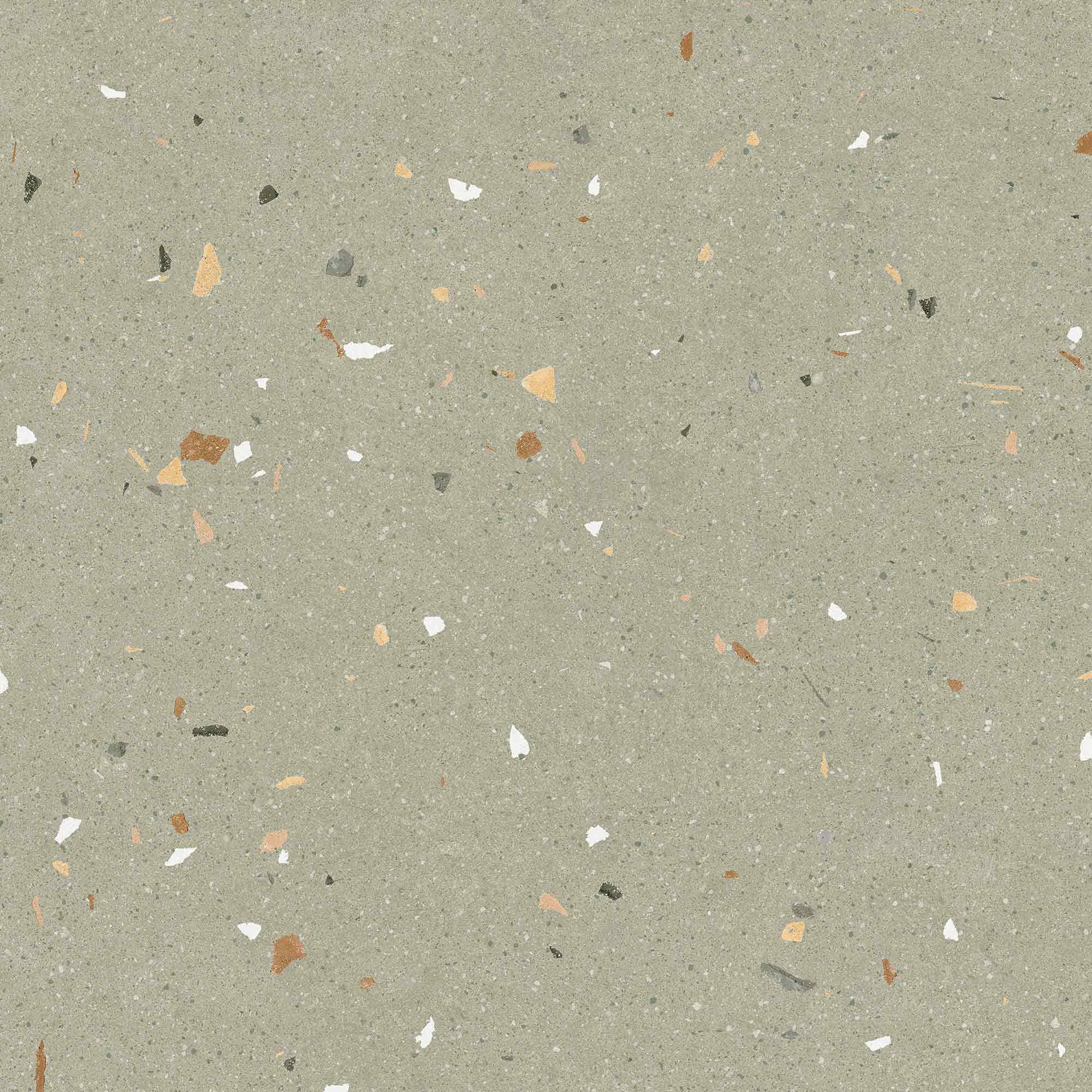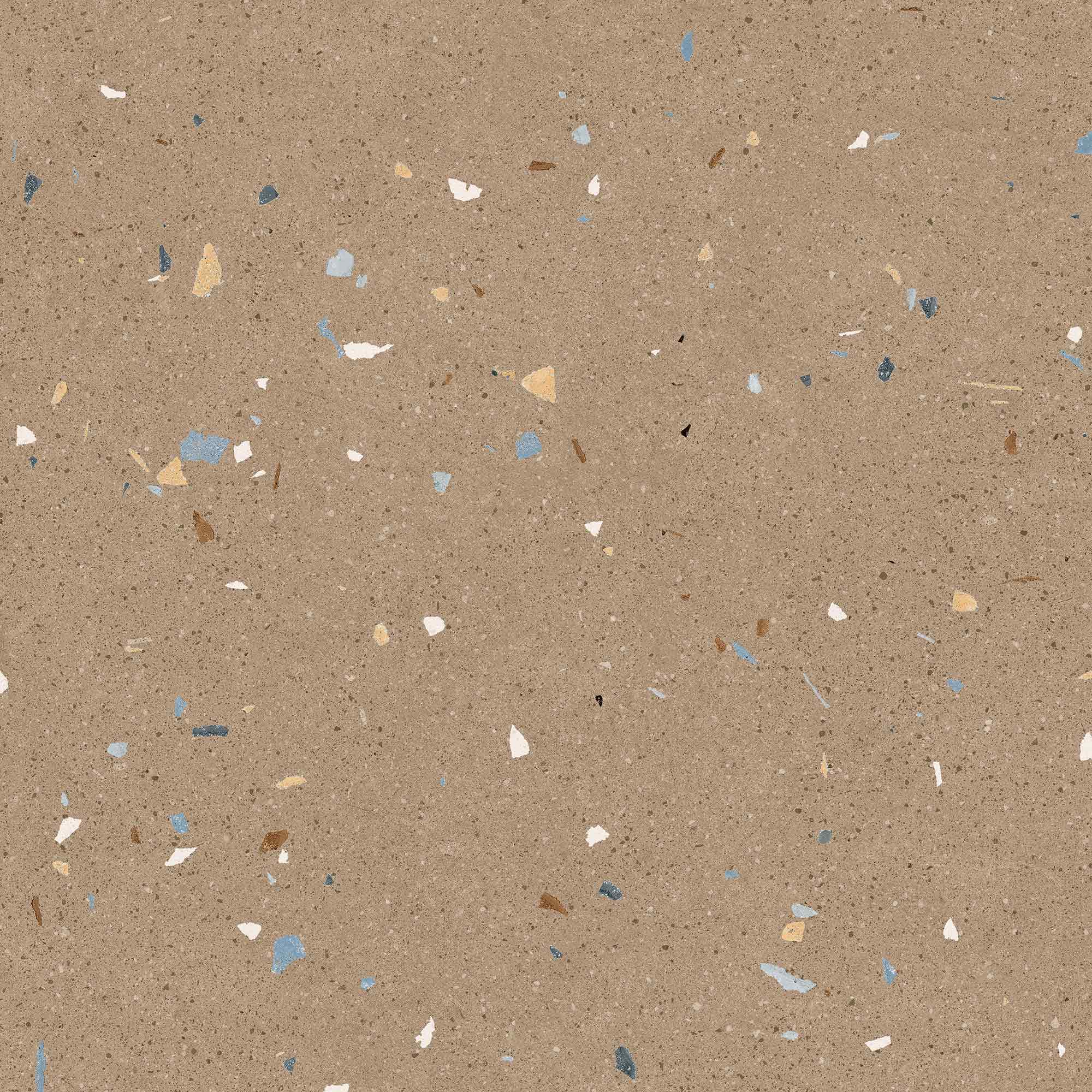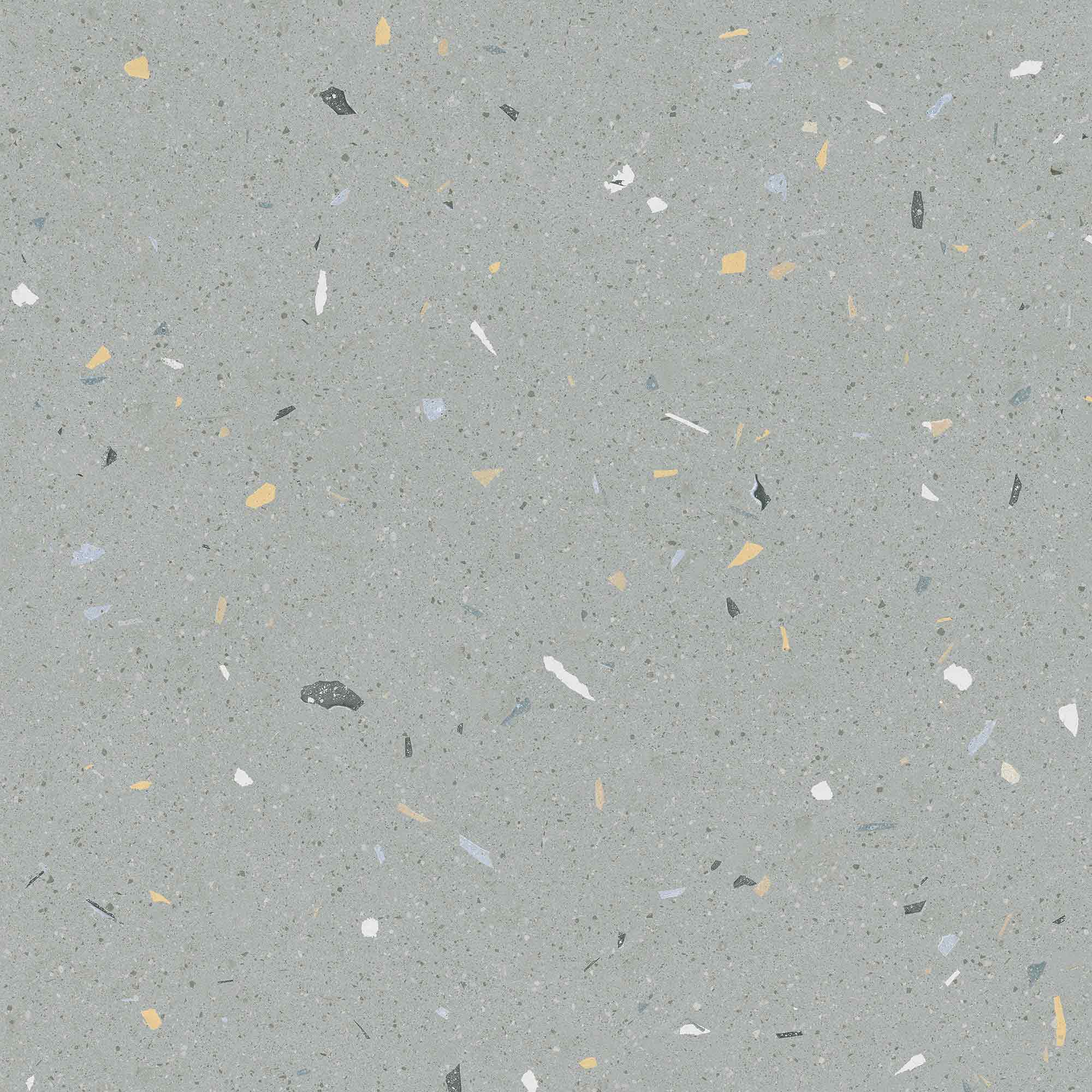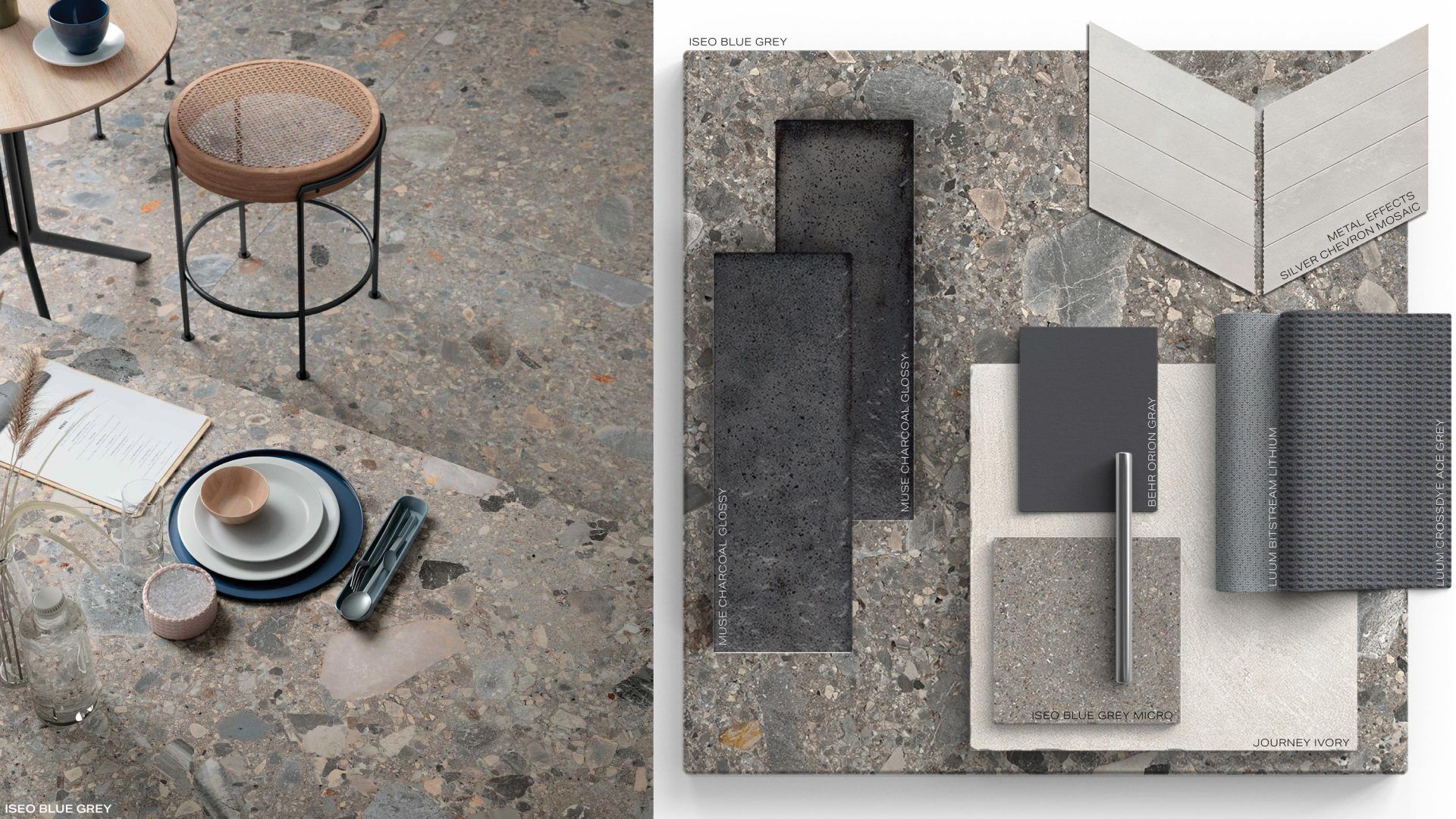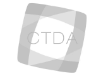FEATURED COLLECTION
Adhering to top global design trends is a core strength for Creative Materials. Through the comprehensive assortment of sleek and stylish commercial surface material collections offered, you can create with confidence™. It is our mission to help our clients design and build better communities by simplifying the selection and supply of surface materials on commercial construction projects.
Client Partners
Whether you require corporate or commercial surface material supply services, the professionals at Creative Materials can help. Through unmatched efforts in solution-focused services, such as product sourcing, supply chain, and product specification consolidation, the company adds value beyond the materials supplied. Our teams are prepared to provide you with comprehensive assistance individualized to your unique needs.

Corporate Brands
Representing a corporate brand accurately through the multiunit concept and delivering the most consistent customer experiences from location to location is the focus of Creative Materials. To achieve these results for brands, we use our surface material supply program to create harmonious environments across your complete real estate portfolio, minimizing costs, and eliminating oversights.

Architects & Designers
Partnering with architects and designers directly, to help select products that reflect the design intent, from style to texture to color palette, with an understanding of project budget. Working with Creative Materials for commercial surface material supply needs, means consultative sales, design and sourcing services, express sample delivery, quality assurance, and more. Our team expertly manages the project from design to delivery.

Installation Pros
Installation Pros receive personalized assistance from the Creative Materials team to achieve the best possible project outcomes. With a dedicated account team, proactive logistics coordination, quality assurance, and large project materials supply management, projects stay within construction deadlines.


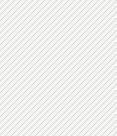
Sustainability Initiative
Sustainability is an important initiative and one where passion for the environment can drive design. Creative Materials carries Leadership in Energy and Environmental Design (LEED)-friendly products that are ideal for green building practices. Select surface materials are eco-friendly with zero emissions, long life cycles, and minimal waste. We are proud to have supplied many LEED-certified projects for our clients with Platinum, Gold, Silver, and Certified ratings.
LEED-Friendly Collections
Learn More
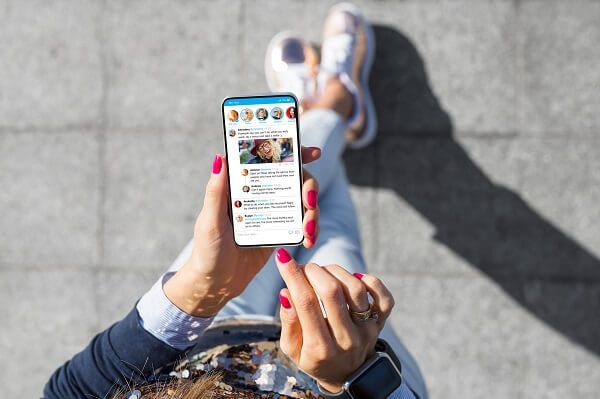
Browse the latest from Instagram, YouTube, and Pinterest.
SocialINDUSTRY AFFILIATIONS
Work With A Dependable Surface Materials Partner Today
Choose Creative Materials for your corporate and commercial tile and other surface material needs. As a value-added supplier, we supply quality, budget-friendly, design-oriented products accompanied by additional services that will help smooth out all the moving parts in the commercial construction process.
CONTACT US